In this post I will be discussing a really cool application that makes the process of dealing with the Terminal app a breeze. TotalTerminal works by showing and hiding the Terminal window through a keystroke. Anyone who has used the console in certain games will be familiar with the behavior. This program works great for heavy Git users.
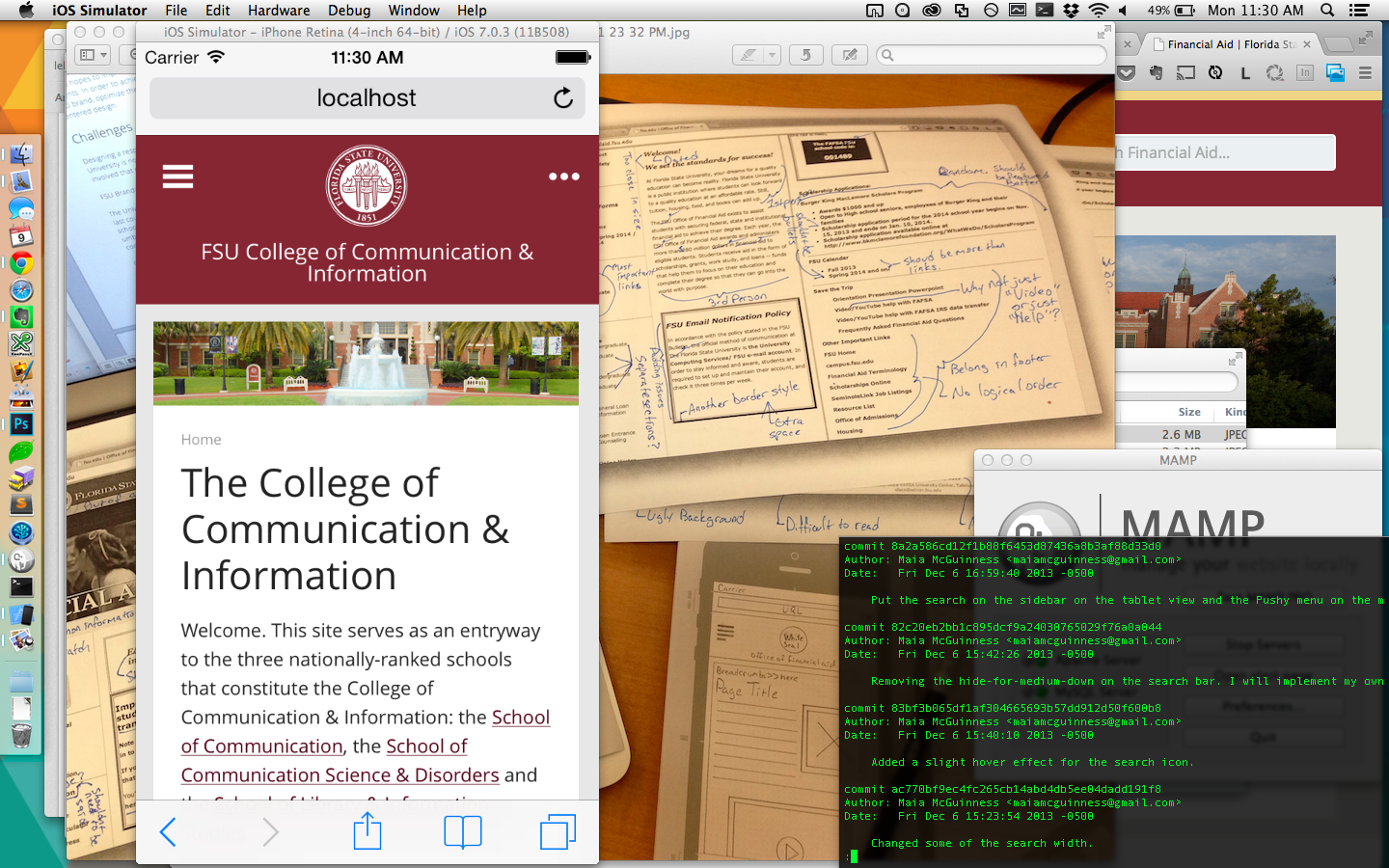
TotalTerminal shows and hides the default Terminal window by simply pressing Ctrl + Ctrl when you need it. The App gives you the option to register a different shortcut if interested. Once you are done with Terminal, simply enter the command again or hit Escape. This helps relieve some clutter from our already overloaded desktops. Here are my thoughts broken down into pros and cons.
Pros
- Total Terminal allows you to quickly access the terminal window via a quick keystroke.
- The window smoothly hides when not needed.
- The App is frequently updated and is open source.
- The App works great on anything higher than OS X 10.7. (An older version is available for legacy systems.)
- The App allows for a very customizable appearance and experience.
- You can have multiple Terminal tabs open and can jump between them with a keystroke.
Cons
- The App changes the default nature of Terminal.
- It isn’t very obvious when the application is actually running (It does show an icon in the Menu Bar).
- TotalTerminal can be confusing when jumping quickly between various applications
- It works as a plugin for Terminal rather than its own application. Though this adds features, I can see it confusing people.
- The App is only useful to those who regularly use the Terminal.
Simple Installation
- Download latest version from http://totalterminal.binaryage.com/
- Open the .dmg file
- Launch TotalTerminal.pkg. The installer will probably ask for your computers login and password.
- After the installation is complete, it will likely open a Terminal window.
- Start configuration. To configure the application, please click the Menu Bar icon and click TotalTerminal Preferences.
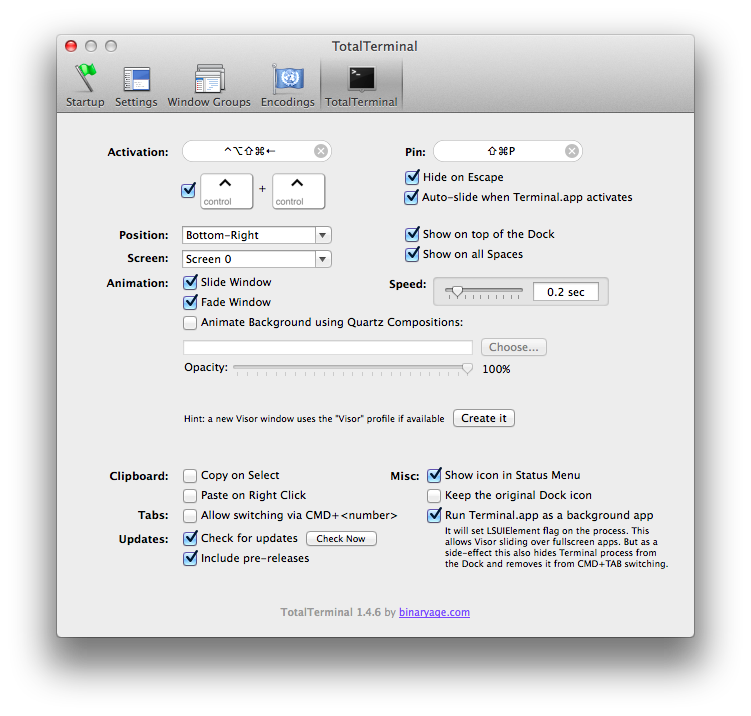
Configuration
The configuration below is what works for me. Have a go at customizing the experience to your needs. I have included the important settings I have picked.
Activation
- [checked] Control + Control
- [checked] Hide on Escape
- [checked] Auto-slide when Terminal.app activates
Position
- [Bottom-Right]
- [checked] Show on top of the Dock
Misc
- [checked] Show icon in Status Menu
- [checked] Run Terminal.app as a background app. (This creates the most seamless experience.)
Wrap-up
TotalTerminal is an awesome way to speed of your terminal workflow via a free, lightweight tool. I personally recommend it to anyone who frequently has to access the Terminal app. I’d love to hear your thoughts on twitter @alexjlehner.
